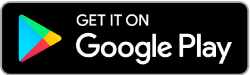Get it done - and then go have some fun
Call it a shortcut. Or a time-saver. Or a totally efficient use of technology. With the Five Star mobile app, you have your account with you all the time. You manage your account your way. Check balances, pay bills online, move money where it needs to go - and then move on to all those other things that brighten your day.
Online Banking
- Online Banking is a free service of Five Star Credit Union
- Get up-to-date account balances
- Transfer funds between accounts
- Make fast bill and loan payments
- Review your transaction history
- View canceled checks
- View electronic account statements
- Receive alerts that notify you about important account information
Mobile Banking
- Access your accounts anytime from anywhere
- Download the free Five Star mobile banking app from Google Play or the App Store
- Check balances and transfer funds
- Review recent transactions
- Make fast bill and loan payments
- Deposit checks online from anywhere using your mobile device camera
- Link your smartphone to your debit or credit card for easy one-tap payments
- Receive alerts that notify you about important account information
Set Text Alerts
You don't have time to monitor your money 24/7. But we do! Let us know if you want to be alerted to significant account activity. Here's how it works: Login to Online Banking. Click "options" and then "alerts." Then let us know the types of notifications you want to receive.
- Events: Get reminders when a share certificate matures or a loan payment is due
- Balance: Receive a message if your account falls below a designated balance level
- Transaction: Be notified when certain transactions clear
- Item: Be informed when a particular transaction has cleared or been posted
- Security: Find out if anyone else tries to access your account
Loan Pay by Card
Loan Pay by Card allows you to make payments on your Five Star loans with a credit or debit card from another financial institution. This feature is already on your mobile banking app. Here’s how to make your first payment.
- Click on the mobile app
- Go to the main menu and Loan Pay by Card is halfway down
- Click on Loan Pay by Card
- Choose the loan you wish to pay and the amount
- Fill in the cardholder's name, card type, card number, expiration date, and security code (CVV)
- Your account information will prefill and then you hit submit.
- A verification screen comes asking you to “Confirm”
- Payment confirmation displays as "Done"
This feature is also included in Online Banking. If you have any questions, contact Member Care through the message feature of the mobile app, at membercarecenter@fivestarcu.com, or 888-619-1711, option 7.
Want to learn more about Five Star’s personal banking services? Contact us or visit one of our Alabama and Georgia branches.
Five Star Credit Union is a full-service financial institution with locations in Alabama and Georgia, serving members nationwide.

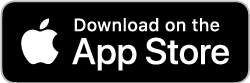.png)